Collection Customization
Algolia for Shopify lets you customize the sort order and facets of individual collection pages. When Collection Search Page is enabled, customizing collections becomes an option.
Pricing considerations for Collection customization
This feature is available for all paid plans.
Enable customisation for a collection
Head to the Collection Pages tab, scroll down to the list of collections.
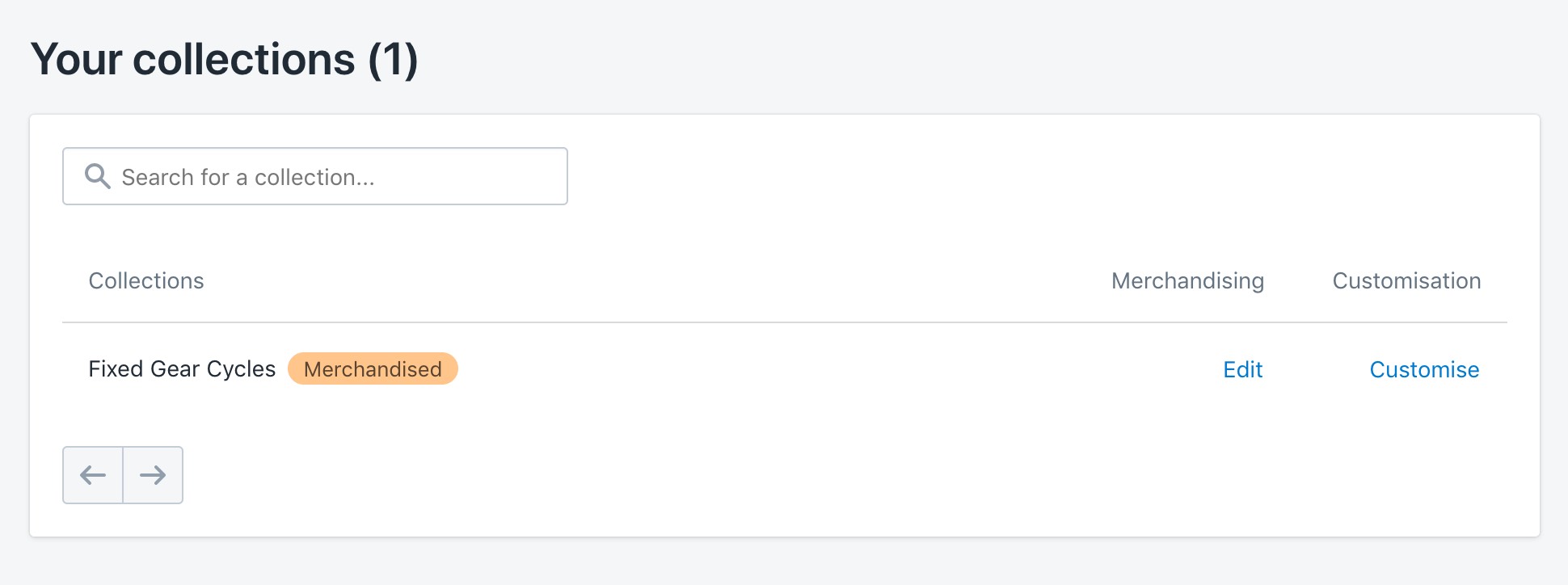
Click Customise on any collection and then click Enable.
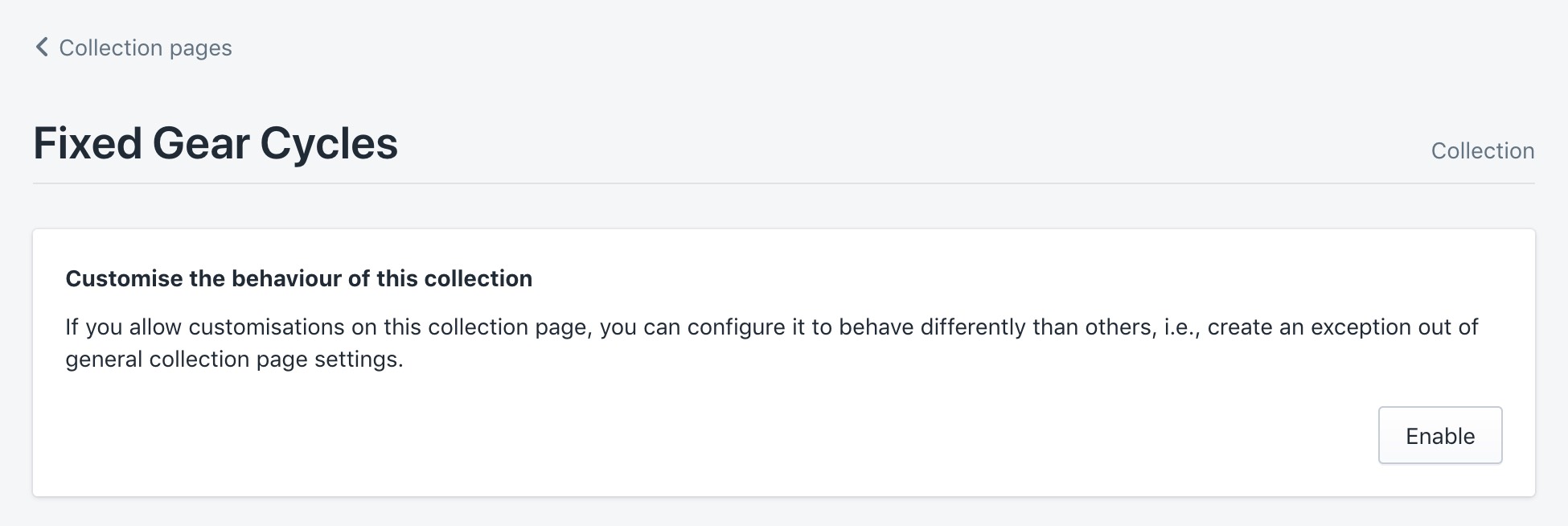
Once the customization is enabled, active sort orders and facets from the Collection Pages feature are copied over for the selected collection. It will then be possible to customize them for the collection.
Configure sort orders and facets
Sort orders
In this section, you can choose which sort orders you want to activate for this particular collection, how you want to call them, and which ones you want to display first.
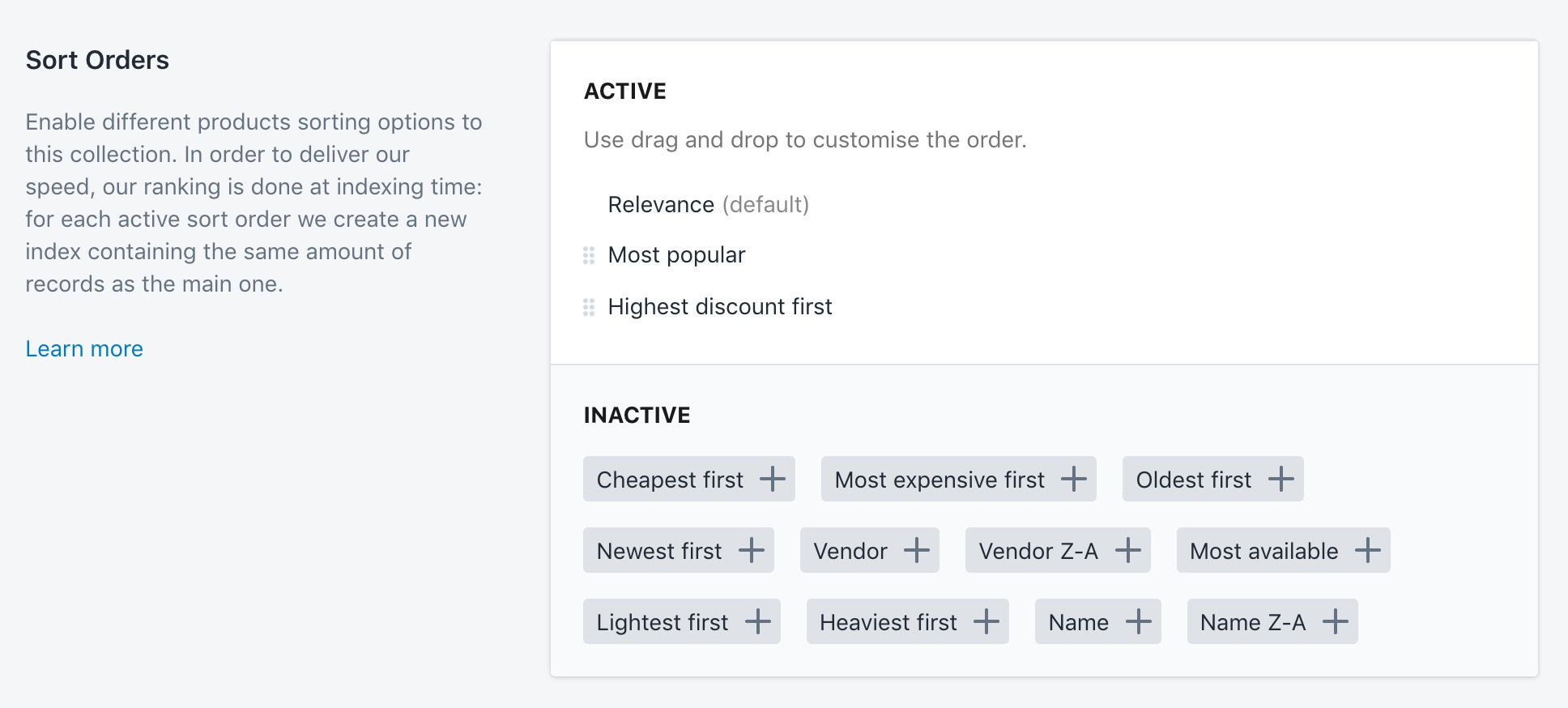
Ranking happens at indexing time. This means that for each sort order, we create a new index which contains as many records as the main one. Please make sure that an increased record count won’t exceed your plan’s quota.
If the same sort order has been activated in Search options or Collection Pages, a new index is not created. The duplicate index previously created is used instead.
You can read our full guide on sorting for more detail.
Facets
In this section, you can choose which facets to activate for this particular collection, how you want to call them, and which ones you want to display first.
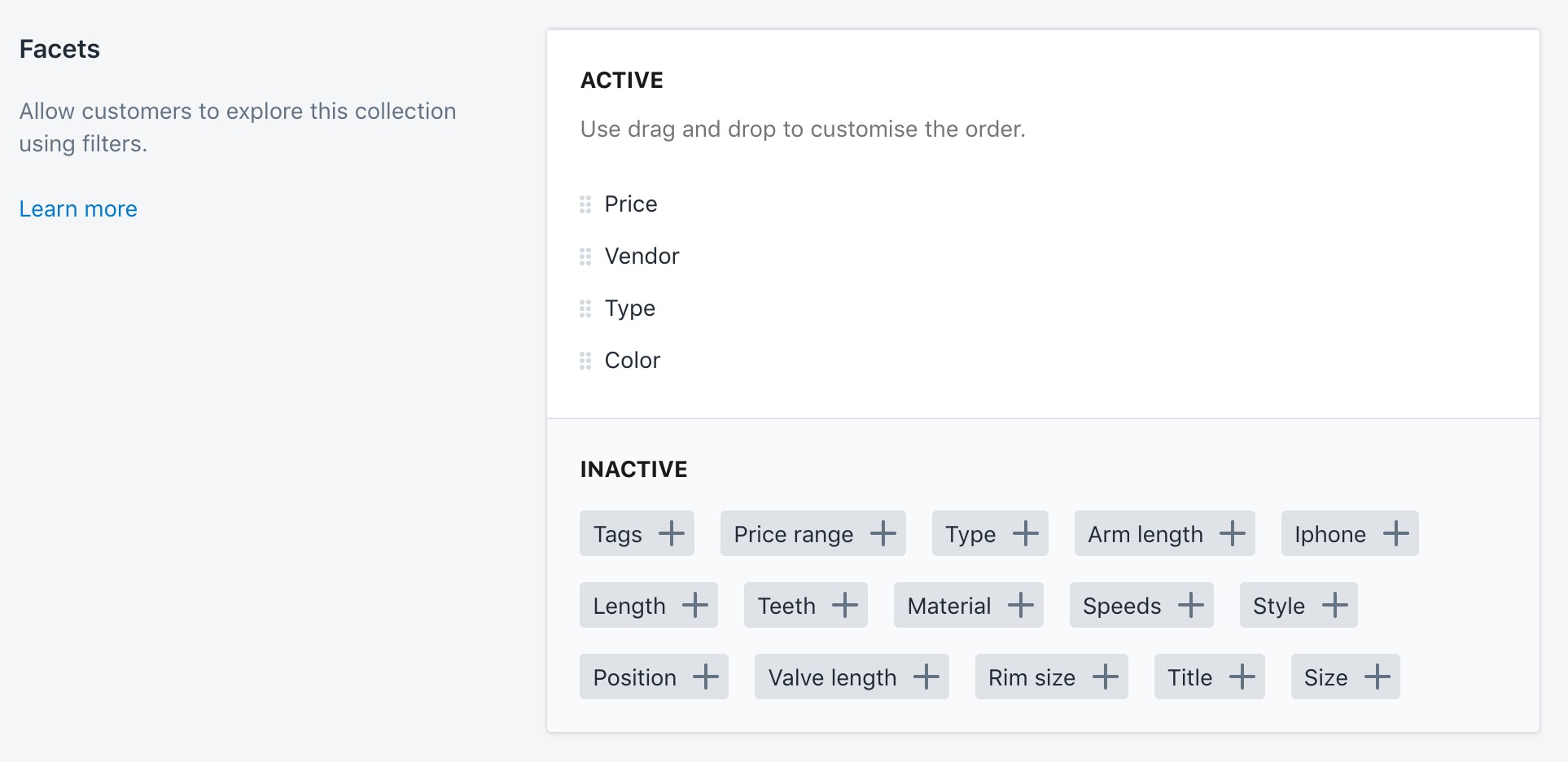
Facets are primarily used to refine searches.
We have a full guide on faceting if you want more information.
Merchandising
In this section, you can merchandize your collection. You can either create a new merchandizing rule for the collection, or edit a previously created rule.
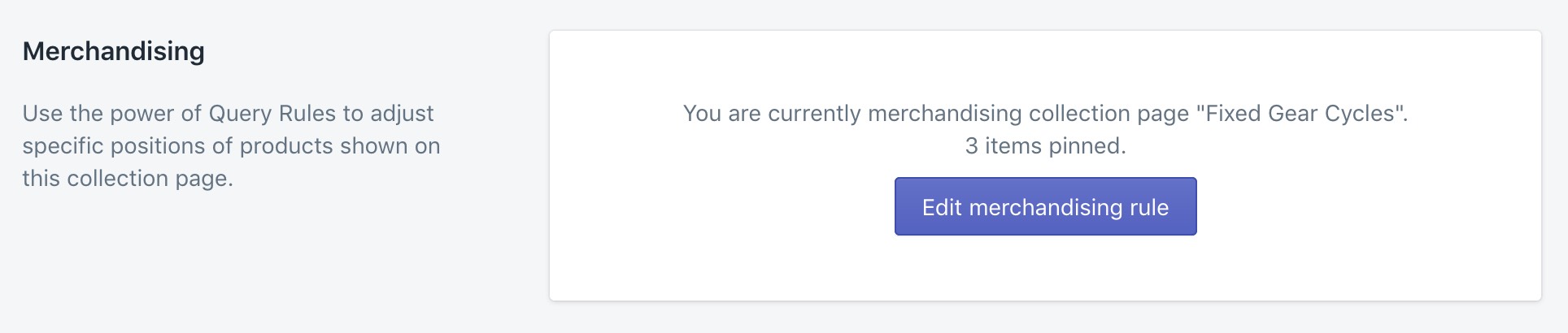
This section is only visible if your plan includes Query rules.
You can read our guide on the visual merchandising tool for more information.
Disable Collection customisation
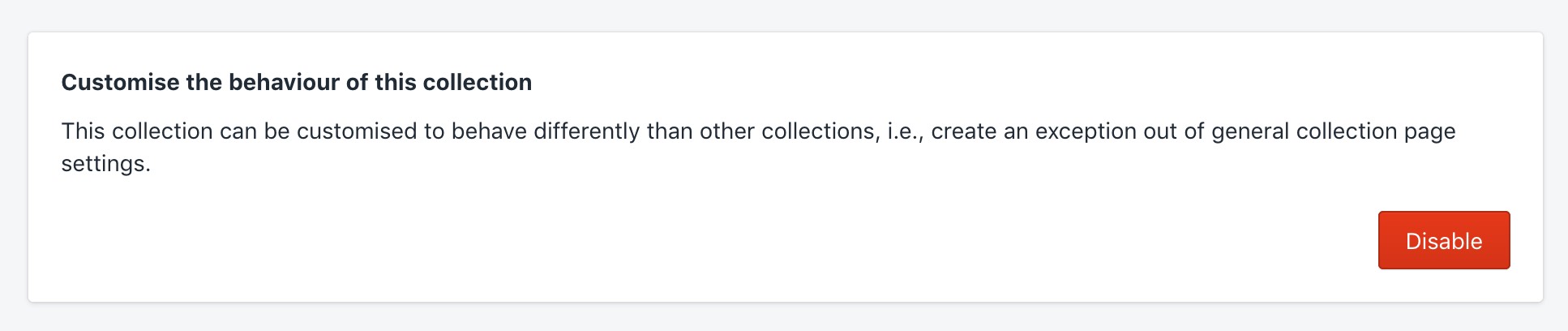
To disable customization for a particular collection, head to the section at the bottom of the page and click Disable. The collection you disable reverts to using the sort orders and facets defined in Collection pages.
