Importing from the Dashboard
On this page
Algolia lets you import data from a file using the Algolia dashboard. This is useful when you’re just getting started with Algolia and you want to test it out with sample data.
Using the dashboard to import data is useful for experimenting with static data. If you’re planning on syncing or updating your live data, you should use an API client.
Source file
Algolia expects JSON records, which means you can import a JSON file directly.
1
2
3
4
5
6
7
8
9
10
[
{
"firstname": "Jimmie",
"lastname": "Barninger"
},
{
"firstname": "Warren",
"lastname": "Speach"
}
]
The Algolia dashboard also accepts CSV and TSV files.
1
2
3
firstname,lastname
Jimmie,Barninger
Warren,Speach
1
2
3
"firstname" "lastname"
"Jimmie" "Barninger"
"Warren" "Speach"
Creating a new index
Head over to the Indices tab in the Algolia dashboard, and create a new index by clicking New > Index.
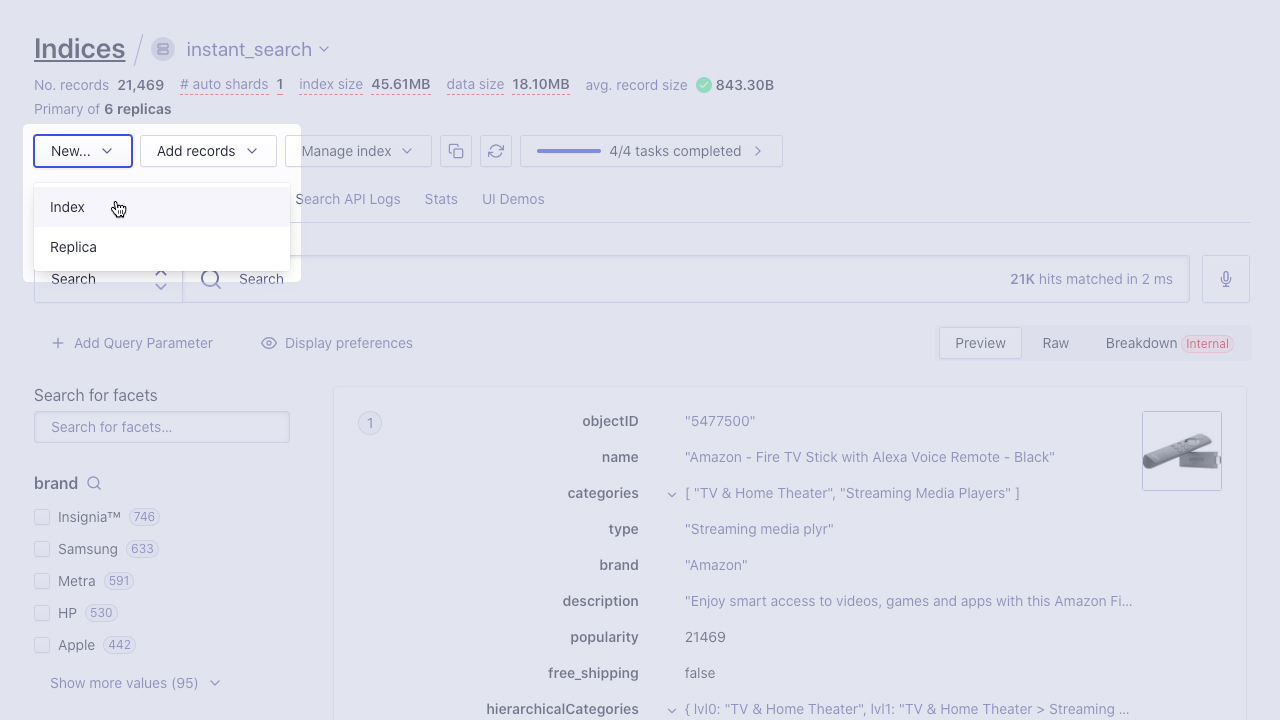
Then, give a name to your index and click Create.
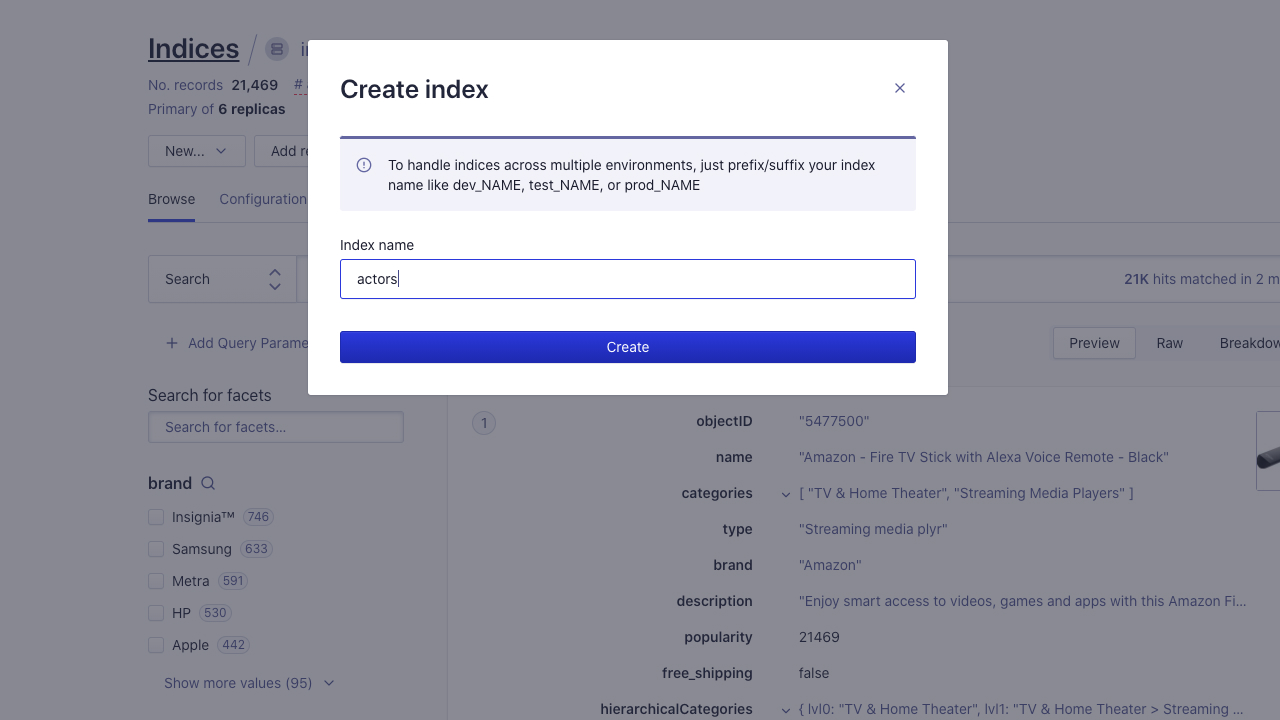
Uploading the file
Once you’ve created the index, you can import the file.
Right after you create an index, the dashboard opens a sidebar on the right. You can click Upload records > Upload file to import your file.
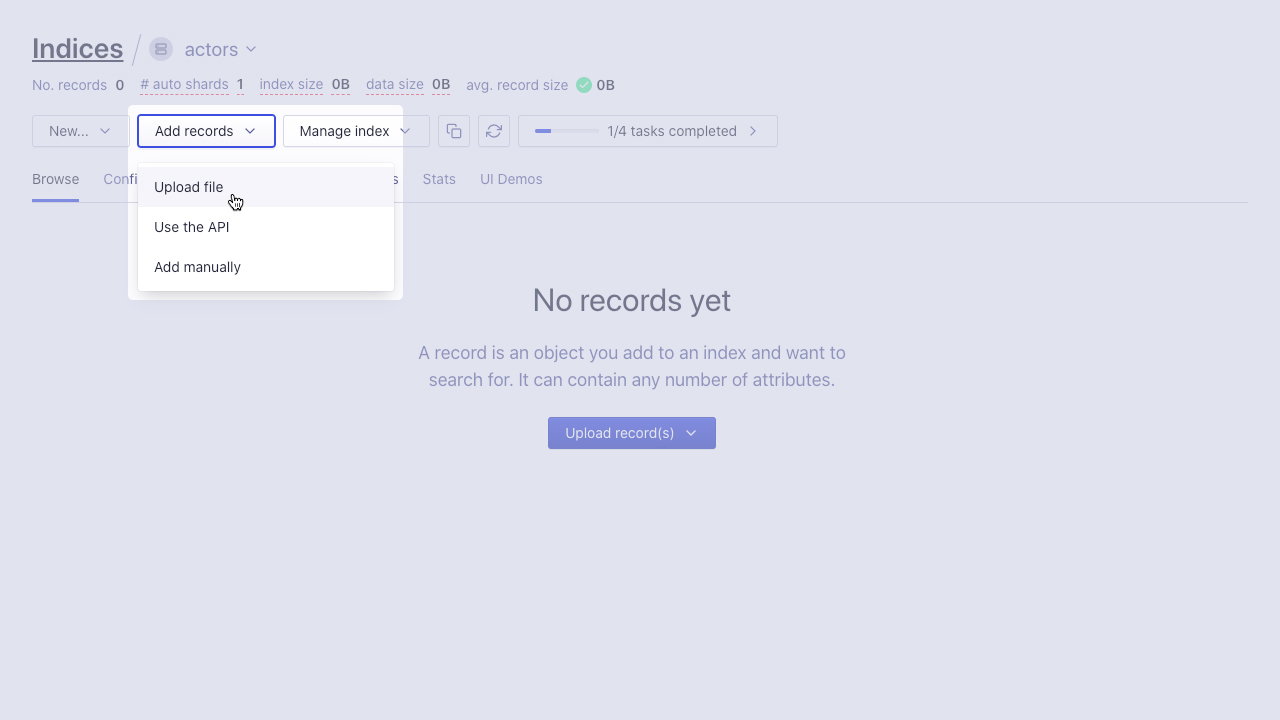
If you’re adding records to an existing index, you can click Add records > Upload file instead.
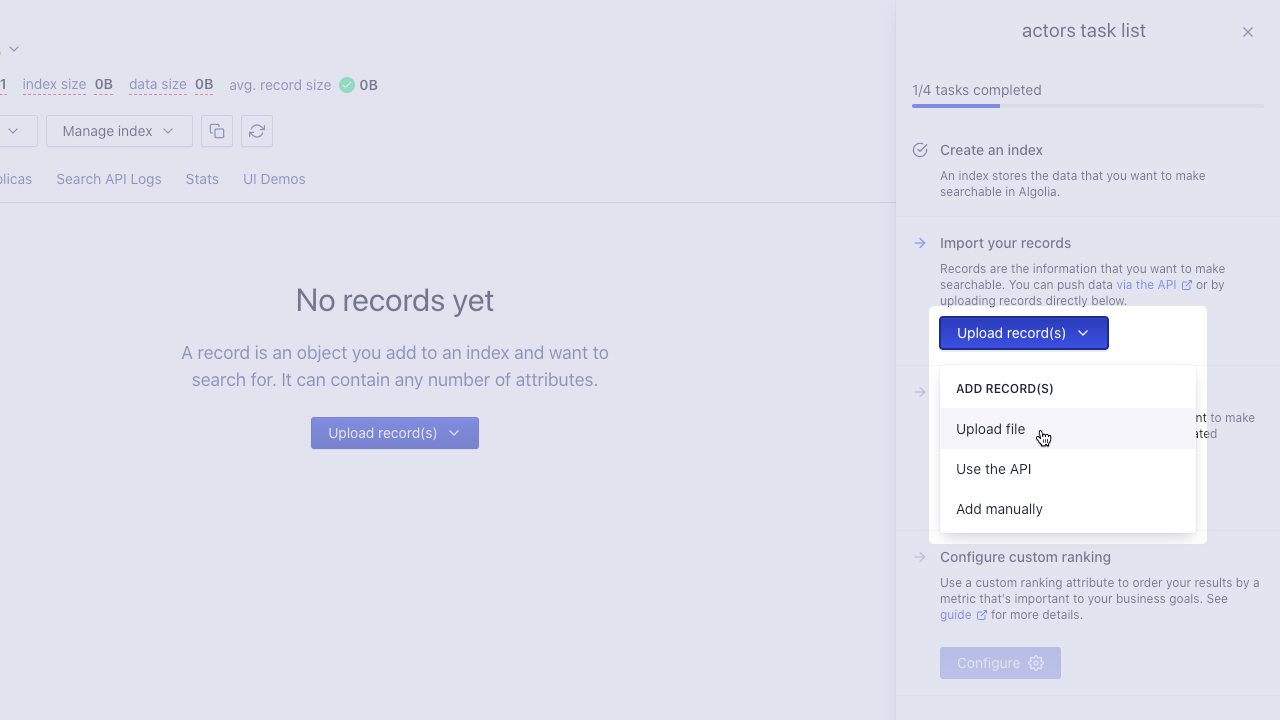
In the import modal, you can drop the file, or click and select it on your file system. Then, you can click Upload.
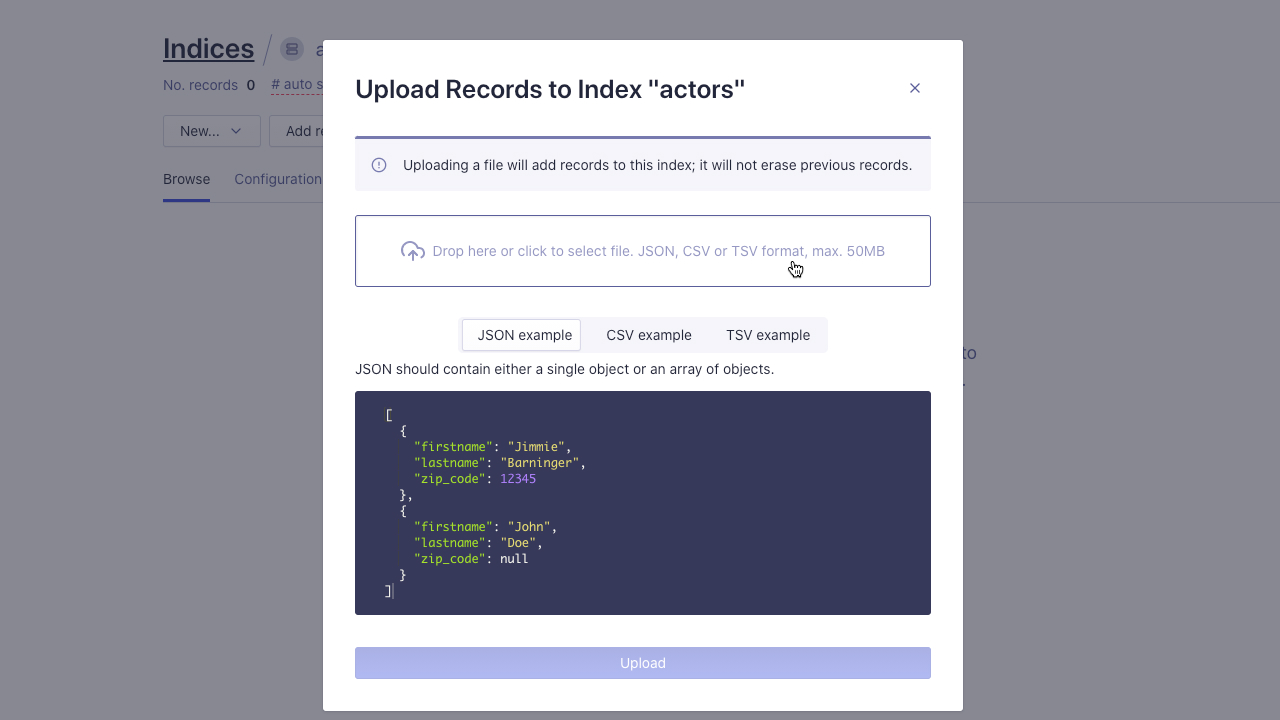
Once Algolia has done indexing your data, the dashboard sends a notification indicating a successful save.
